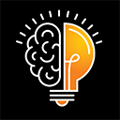Enter budget requests and estimates for the upcoming fiscal year or budgeting period
End users can utilize the Budget Entry screen to record requests for the upcoming budget cycle. The Budget Entry window will present the amounts entered for the upcoming fiscal year, the current annual budget, the requested change (in dollars and percent), as well as the current year-to-date actual and prior year actuals. This allows the end user to see a three year financial picture for the account(s) displayed for budgeting.
How to Use
Budgets are presented by logical groupings (i.e. Units or Departments), each of which can be printed, exported, and edited using the tools presented in the far right column.

To edit a budget, simply click on the pencil icon. This will open a modal for the unit set to edit.
End users have the choice to start entering budgets for each account listed, or one can copy the current budget into the upcoming budget entry as a starting point. To do this, click "Copy Current Budget" to populate the base budget request for the upcoming budgeting cycle.

There is an option for entering a comment per account, as well as upload a file attachment for the request. Comments and/or attachments are an effective way to communicate the need for the budget amount requested. For example, IT personnel may be responsible for managing all software subscriptions on campus. As an attachment, the budget manager for the area could attach a spreadsheet listing each software agreement, including cost, renewal date, terms of subscription, and target audience or business use case.
Comments and attachments are then available when the budget is printed or exported to Excel (functions available in the Budget Entry main window).
Since the budgeting process in Clarity is hierarchical, all information entered on the Budget Entry screen will be available to the manager or director for that area. The information entered on the Budget Entry screen is then available to the administrators of Clarity.
Where Can I Find This?
Locate Budget Entry under the Budgeting menu on the Budget Manager View.