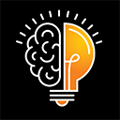Institution-specific settings can all be found and configured under the Admin > Settings
Settings are separated based on the different types of system management that one might need to perform within Clarity.
General
Most of the General settings are defined during the initial implementation of Clarity, but some may need to be adjusted over time. These settings are separated into subsections:
- System Settings
- Budget Entry Settings
- Calculated Budget Settings
- Summary Report Settings
- Statement Manager Settings
- Refresh and Import Settings
- Colleague Security Settings
- One Time Settings
Users
User accounts can be created directly within Clarity or imported directly from Colleague (along with the GL Security Class).
As certain institutions maintain specific user accounts in Colleague separate from the campus domain structure, there is a feature in Clarity to allow for login aliases. This enables an institution to map a user's domain login with an account in Colleague.
Security Classes
For institutions that choose to create Security Classes directly in Clarity, an administrator can define specific classes based on account pattern. Examples include:

Authentication
Clarity offers multiple options for authentication, including lightweight directory access protocol (LDAP), security assertion markup language (SAML), and remote database management service (RDBMS).
An institution running LDAP can provide an Active Directory user account used to bind to the directory structure and traverse the domain to authenticate users. Although any active account on the domain may login to Clarity, only users with Security Class definitions will be able to view account information.
For campuses that have implemented SAML for use with, say, a campus portal or one-login structure, Clarity can be configured to exchange the meta information necessary to authenticate users. As is the same case with LDAP users, only users with Security Class definitions will be able to view account information.
RDBMS, or local user account access, can be configured dynamically by the campus. User accounts are created and a local password provided for each end user. Each user will then need to have a security class created/assigned in order to view account information.
Logs
Logging creates a current copy of the log for future reference if needed.